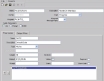RosterOn
The RosterOn Interface is used to upload employee details, such as Employee Awards, Skills, Leave Balances, Entitlements, etc from Preceda to RosterOn.
Report Manager is used to establish the interface and schedule the program at a determined frequency.
Preceda Connector is used to transfer the files to the client's server and should be setup as an additional procedure after the files are created. Preceda Connector must be made available to the client. Technical Services can be contacted to assist in the installation of the software and configuration parameters.
A licence may be required for Connector and reference to the Account Manager should be made.
Hosted Administration is responsible for making available the Collection Folder to the user. The extracted files are store in the /Interfaces/RosterOn/xxxx, where xxxx is the database name.
Prerequisites
- The field Employee T&A is assigned to each employee whose data should be interfaced to RosterOn. This field is set to Y to ensure that the interface record is selected. This field is held on the Administration/Costing screen.
- All employees who have their details passed to RosterOn will have the personnel group R assigned.
Rules and Guidelines
- The Employee Master record provides the employee header details.
- The Employee Details record provides the specific employee detail attributes.
Only those employees that have been identified as subject to rostering will be included in this file. If in cases where the employee is terminated, they are only to be included if they have been terminated for less than 14 days. Data is only provided for the latest version of the employee.
Procedure
- Consultants are to email the Hosted Administrator to request the following:
- Setup a client Collection Folder on the Environment for the RosterOn interface.
- Activate the PREVAR setting on the client's database for the RosterOn interface.
- User Name access should be setup with a non-expiring password.
NOTE: Always include the PCR number and the client name in the email.
- The Hosted Administrator will create a Collection Folder and activate the necessary PREVAR setting (only for hosting RosterOn environment) the consultant will be notified via email when this is completed.
- It is the responsibility of the Consultant to setup a Report Manager task and package, in the client's database.
 Create a RosterOn Task and Package
Create a RosterOn Task and PackageCreate a RosterOn Task
- Select Report Manager for the Preceda toolbar.
- Select Create a new Package.
- Select Cancel to enable a new task for RosterOn to be setup.
- Select Tools | Maintain Tasks
- Enter the following information in the relevant Maintain Tasks window:
Name RosterOn Description RosterOn Interface Program ROINTCL Public Permissions Use only Parameters Name DATE Description Default Date Type Alpha Length 10 Default 01/01/2049
Visible De select
- Select Save and exit from the Maintain Tasks window.
Attach the RosterOn Task to a Package
- From within the Report Manager window, select Actions| Add Task.
- Select the newly created RosterOn task from the list.
The RosterOn task description will appear under the Tasks list.
- Select Save.
- Enter the Name and Description of the package, and Save.
- Select Run Process.
- From the Submit Options window select Run Now.
- Email the Hosted Administrator to confirm if the files are in the Collection Folder and have them emailed to the consultant for verification.
Speak with RosterOn if they want to review the test files and/or may determine those files to be used for RosterOn data conversion.
Now that you have tested that the interface files are activated in the client's database and are downloading successfully, Preceda Connector needs to be established to pick up the files from the collection folder and transfer them to the client. Continue with the Run Process and selecting Submit Option of Run Now.
- Email Technical Services with a request to setup Preceda Connector for the client.
 RosterOn Files
RosterOn FilesRecord Key EMPMA - Employee Master Employee Number * The Unique identifier for the employee within the Payroll/HR system Title Employee's Title First Name Employee's First Name Surname Employee's Surname Known As Employee's Preferred Name Start Date Employee's Start Date of Employment Termination Date Employee's Termination Date Record Key EMPDE - Employee Details Employee Number The unique identifier for the employee within the Payroll/HR system Effective From Date Date which he award and classification combination becomes valid for the employee Effective To Date Date which the award and classification combination ceases to be valid for the employee Preferred Contact Method Employees preferred contact type code Phone No. 1 Employee Home Phone Number Phone No. 2 Employee Work Phone Number Fax No. Employee Fax Number Mobile No. Employees Mobile Phone Number Email Employees Home or Personal email Address Street Address Employee's Home Street Address Suburb Employee's Home Address Suburb State Employee's Home State. This field must match the payroll reference field for one of the RosterOn states Post Code Employee's Home Postcode Record Key EMPAW - Employee Award Employee award details define which award employees are paid by their classification and rate of pay. These fields populate the award tab of employee maintenance. Employee Number* The unique identifier for the employee within the Payroll/HR system Effective From Date Date which the award and classification combination becomes valid for the employee Effective To Date Date which the award and classification combination ceases to be valid for the employee Employment Pay Type This field must match the payroll reference field for one of the employee payment types. Below are the default options Award This field must match the payroll reference field for one of the RosterOn awards Classification This field must match the Classification Payroll Reference within RosterOn for the particular award Pay Run The payroll run for which the employee belongs Alternate Rate Flag Y or N Alternate Rate Employee's base rate if different from the award classification Record Key EMPSK - Skills Employee Skills enable certificate, license or skill information stored in the Payroll/HR system to be down loaded into RosterOn as skills. Employee Number * The unique identifier for the employee within the Payroll/HR system Skill* This field must match the Payroll reference field for one of the skills within RosterOn Competency Employee level of competency for the skill. This field must match the payroll reference field for one of the RosterOn competencies Area* This field must match the Payroll reference field for one of the area within RosterOn Effective From Date* Date the certificate was obtained Effective To Date Date the certificate expires Reference This field defines who issued the certificate or the license or certificate number Record Key EMPBA - Employee Leave Balances Leave Balances enable RosterOn to provide alert conditions if leave entry exceeds the relevant entitlement. This data will only be refreshed at the end of a pay period as a part of the standard payroll process. These records should only be exported once per pay period after they have been updated. Employee Number The unique for the employee within the Payroll/HR system Leave Type The type of leave. This must match the payroll reference field for one of the RosterOn leave types Effective Date The data on which the entitlement is valid Entitlement Current Entitlement Pro-rata Pro rata Entitlement Pro-rata Taken Any Pro rata leave taken Anniversary Date Anniversary Date where Pro rata is converted to entitlement For Other Employee Files such as EMPHR, EMPAR and EMPAT, contain other data pertaining the employee's entitlements and other employee details including flags to indicate automatic allocation to public holiday or ADO leave days.
Record Key EMPHR Employee Number * The unique identifier for the employee within the Payroll/HR system Effective From Date * Date which the contract hours becomes valid for the employee Effective To Date Date which the contract hours ceases to be valid for the employee Minimum Hours per Week Current Entitlement Maximum Hours per Week Pro rata Entitlement Hours per Shift Any Pro rata leave taken Record Key EMPAR Employee Number* The unique identifier for the employee within the Payroll/HR system Area Payroll reference of the Area Effective From Date* Date which the contract hours becomes valid for the employee Effective To Date Date which the contract hours ceases to be valid for the employee Minimum Hours per Week Current Entitlement Maximum Hours per Week Pro rata Entitlement Hours per Shift Any Pro rata leave taken Public Holiday Y or N Default N Indicates if the employee is to be automatically allocated a Public Holiday leave day for each public holiday set to Y else set to N ADO Y or N Default N Indicates if the employee is to be automatically allocated an ADO set to Y else set to N. This flag also enables an employee to request an ADO Default Y or N Default Y Indicates the employee's default area OPTIONAL Record Key EMPAT Employee Number * The unique identifier for the employee within the Payroll/HR system Attribute Attribute Code Value Attribute Value Effective From Date Date which the contract hours becomes valid for the employee Effective To Date Date which the contract hours ceases to be valid for the employee
This Setting can only be maintained by the Support Team. For inquiries or assistance, please contact the Support Team.