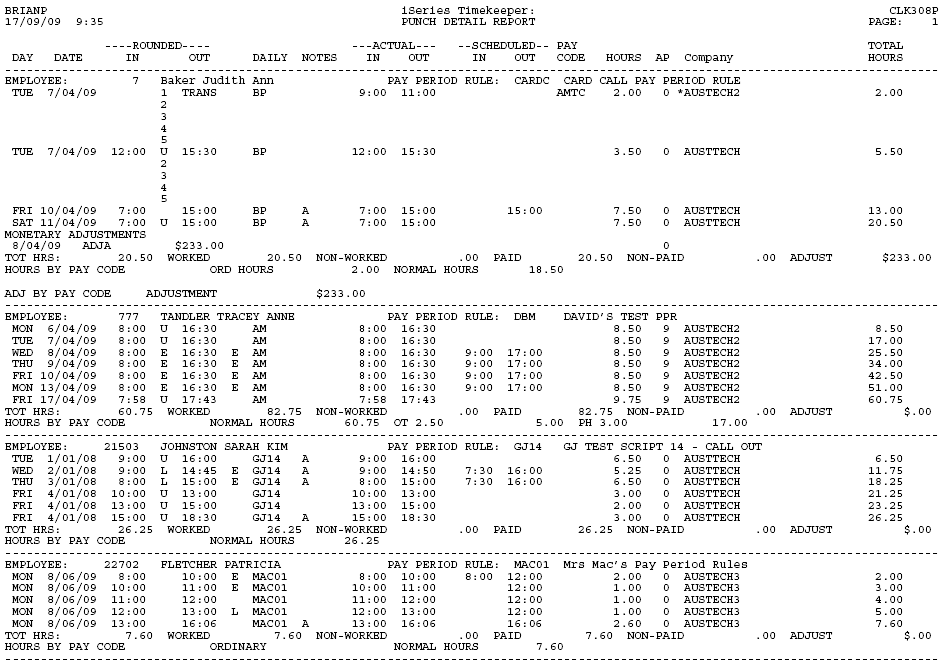Punch Detail Report
This report prints a list of employee's time records, that have not been posted to Payroll for a specified time period.
Rules and Guidelines
- The report is produced using a Wizard, and is processed in 2 parts.
- When a report is run, the first page will enable the user to enter the criteria required for this report.
- On completion, the report will list the punches recorded for each employee, compared with their assigned roster, total hours both by day and by time code and any monetary adjustments. Depending on the selection criteria chosen a set of final totals for all employees will also be included.
- The report includes the actual punches, rounded punches, rostered time and payable time.
- Each employee's time is aggregated for the reported period.
- Select Start Wizard
Report Parameters
The first part of the Wizard is to setup the parameters.
The method by which the records are to be sorted.
| Code | Description |
|---|---|
| A | Numeric by ID Number |
| B | Numeric by Lab Cost 1 |
| C | Numeric by Account |
| D | Numeric by Lab Cost 2 |
| E | Numeric by Group Code |
| F | Numeric by Badge Number |
| G | Numeric by Department |
| H | Numeric by Salary Cod |
| L | Alphabetical by Name |
| M | Alphabetical by Lab Cost 1 |
| N | Alphabetical by Account |
| O | Alphabetical by Lab Cost 2 |
| P | Alphabetical by Group Code |
| Q | Alphabetical by Badge Number |
| R | Alphabetical by Department |
| S | Alphabetical by Salary Code |
| T | Alphabetical by Level 6 |
| U | Alphabetical by Shift |
Is a page break required after each change based on the sort options selected?
| Code | Description |
|---|---|
| Y | Force a page break at each change. |
| N | Do not force a page break at each change. |
Is the report to detail only the exceptions to the normal?
| Code | Description |
|---|---|
| Y |
Produce an exception report. The Exceptions can be defined. |
| N |
Do not produce an exception report. The report will list all transactions for the time period. |
The type or records to be included in the report.
| Code | Description |
|---|---|
| A | Approved. The report will show approved records only. |
| B | Both. The report will show both approved and un-approved records. |
| U | Un-Approved. The report will show unapproved records only. |
Is the report to include adjustments made to the monetary value of an employee's time record?
| Code | Description |
|---|---|
| Y | Include monetary adjustments |
| N | Do not include monetary adjustments |
Determines if the report is to be sorted by the selected sort option such as Level Codes. If the report is sorted by the Home Level Code that is on the employee's Costing Record or by the Level Code that they were assigned to, that is the level code where they actual worked.
| Code | Description |
|---|---|
| H | Home. Sort the records based on the data on the employee's personnel record. |
| W | Sort the records based on the levels that the employee was assigned for this period. |
Note: Monetary Adjustments not available on WORKED report
Show the total of hours for this level.
| Code | Description |
|---|---|
| 1 | Level Code 1 |
| 2 | Level Code 2 |
| 3 | Level Code 3 |
| 4 | Level Code 4 |
| 5 | Level Code 5 |
| 6 | Level Code 6 |
| 7 | Level Code 7 |
Are all Time Codes to be reported?
| Code | Description |
|---|---|
| Y |
Print all Time Codes If this option is selected the Time Codes fields are not available for selection. |
| N |
Do not print all Time Codes If this option is selected, the Time Codes fields are activated to allow the selection of up to 8 time codes for reporting. |
This only becomes active when the Print All Time Codes field is set to N.
Up to 9 Time Codes can be defined to print.
If the Exceptions Only field is set to Y, the checkboxes for the various exceptions are activated.
Select Next>>.
The second part of the Wizard allows the setup of the rules to determine the selection of employees to be included.
The values entered the last time this window was used are displayed.
These fields can be used to select ranges of values for employees to be included in the report.
- Each field has a From and To column.
- A range of values can be entered or, if left blank all the values are included.
- If only the From value is entered, the system will assume that it is the only value to be included in the selection.
These fields provide further options to select various criteria for inclusion.
- Fields can be left blank.
- Each entry is regarded as a separate selection and not a range of values.
- Employees who meet all the selection criteria will be the only ones included in the report.
Select Finish to submit job TOTALHOUR.