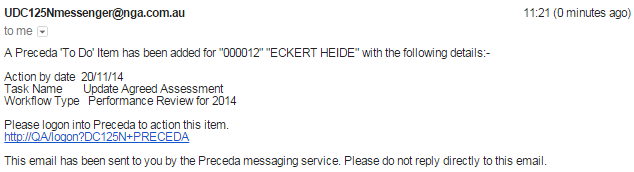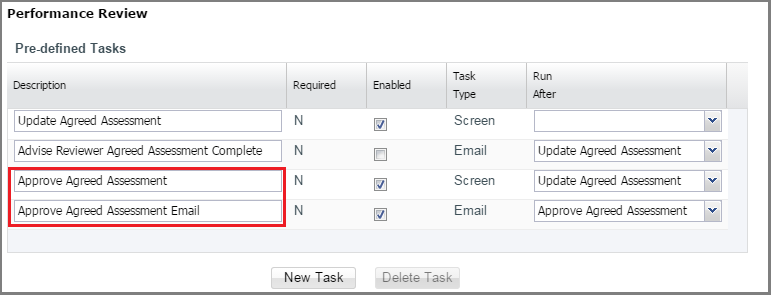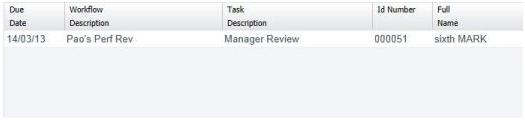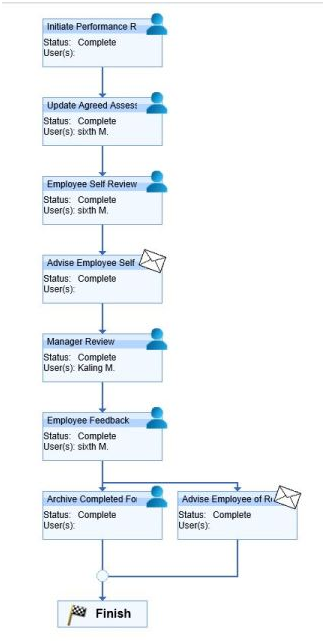Performance Review
The Performance Review Workflow enables employees and reviewers, normally the manager, to participate in a performance management process around the establishment and completion of a performance review form.
The performance review process is defined as a workflow with a set of sequential steps, some of which are not mandatory. The steps are dependent on the style of performance management form being completed by the employee.
Prerequisites
Rules and Guidelines
- Multiple Training Workflows can be setup but only one Training Workflow can be active at any time.
- The Enabled tick box indicates which workflow will be applied when a training request is submitted.
- The request will require approval before it is then added to the Enrolments window.
- Workflow Roles are used at various stages of the workflow to identify recipients of emails, tasks and notifications.
- Escalation days for each step must be the same as the escalation days set on the template.
Field Information
This is a code of up to 20 characters that represents the workflow name.
Input a summary or subtitle of the workflow.
Choose from the dropbox the Preceda User who will be the administrator of this workflow.
In the event of a task being escalated, the administrator will be notified via email or the To Do List.
Input the number of days assigned to this workflow for completion before it is escalated to the administrator for attention.
Example
The entire workflow is assigned an escalation period of 10 days. If the workflow is not completed within the 10 days, it is escalated to the administrator of the workflow for attention.
Indicate if the workflow is to be enabled or disabled.
This is enabled by default.
Setup
- In the Performance Review screen, enable a workflow by clicking New or selecting an existing workflow and modifying it. Each step ID has a corresponding drilldown window that enables the user to enable or add tasks corresponding to a particular step in the workflow.
- After enabling the workflow, the user needs to create a Rating Model/Performance Ratings. This screen enables the user to set the basic Key Performance Indicators (KPI) for the employee's assessment and the percentage that each criteria corresponds to.
- After creating the Rating Model, access the Define Template wizard to set the look of the Performance Review document. In this window the user can set details such as: instructions displayed to both employee and Manager, performance criteria, employee comments and overall rating. Go through the steps in the wizard and fill out the required fields. After creating the Performance Review template, the user can view or make additional modifications to the document by going to the Form Templates section under the Define Template wizard.
- After completing the above steps, the user can now start with the actual Performance Review.
| Step ID | Required Step | Step Description | ||||||
|---|---|---|---|---|---|---|---|---|
| Initiate | Yes |
The Performance Review workflow is started by using either the Initiate Individuals Performance Review or Initiate Group Performance Review screen. The employee and/or reviewer is notified of the performance form's creation. There are three standard methods of initiating the Performance process:
|
||||||
| Update | No |
Through the My To Do List section of Self Service Access, the employee is provided the opportunity to define the Agreed Assessment criteria (Key Performance Indicators and Key Performance Objectives) for the review. Moreover, the employee can enter his/her own KPI and specify the weightage of the KPI added. The employee and reviewer can also participate in an offline agreement process prior to the employee submitting their KPIs for later assessment.
An Update Agreed Assessment task on the To Do List tab is selected by the employee to assess his/her performance.
When the employee selects the Performance Review record, a wizard will start, which consists of two windows: Instructions - displays the introductory page of the Performance Review Form. This instructs the employee details about the first stage of the review (setting up the Performance Review Criteria). Key Performance Indicators - This section of the review enables the employee to add Key Performance Objectives (KPOs) and Key Performance Indicators (KPIs) aside from the basic KPIs created while creating the template for the Performance Review form. Specifically, the employee can add job-specific objectives or indicators that he considers important to review.
To finalise this process, the Finish button is selected.
Approve Agreed Assessment is a Pre-defined Approval Task enabling managers to view the employee’s Agreed Assessment items where Managers can approve or decline. This is run after the Update Agreed Assessment. The notifications are provided to the Managers through the To Do List and email (via Approve Agreed Assessment Email under the Pre-defined Tasks). Both the Approve Agreed Assessment and Approve Agreed Assessment Email are editable and can be enable or disabled. By default, this is set to disabled for existing workflows while enabled for new workflows. This is not a required task.
|
||||||
| Input | No |
In this step ID, the employee is provided the opportunity to assess and add comments about his/her performance against the Agreed Assessment criteria, as well as other criteria established in the Performance Review form. The employee submits their self assessment when it is complete.
An Employee Self Review task on the To Do List tab is used by the employee to self assess.
After the employee has selected the item in the My To Do List tab, the wizard will appear. This process consists of four sub-windows: Instructions - displays nominated information as selected in the Header Template of the Performance Review template. Ratings- This section enables the user to evaluate himself/herself against the Performance Criteria that were added in the previous stages of the workflow. Key Performance Indicators - In this section, the employee has the ability to rate himself/herself for each of the KPIs that were added for review. The Employee Rating will be based from the Rating Model that was specified for the Performance Review template before the Review was initiated. Comments - The employee also has the option to enter comments about his performance in terms of the particular KPI that was selected. In order to do this, select the drilldown window and input the comments. To finalise this process, the Finish button is selected.
|
||||||
| Review | Yes |
Through the Performance Reviews Team Summary - Current or My To Do List screen, the reviewer (in this case, the manager) is provided the opportunity to assess and comment on the employee's performance against their Agreed Assessment criteria, as well as other criteria established in the Performance Review form. The manager can also input the comments by clicking on the drilldown button.
A Manager Review task on the To Do List tab is displayed for the manager to input his/her appraisal of the employee.
After the manager has selected the item in the My To Do List tab, the wizard will appear. This wizard consists of five sub-windows: Instructions - displays nominated information as selected in the Header Template of the Performance Review template. Ratings- This section enables the manager to review the employee against the Performance/Competency Criteria that were added in the previous stages of the workflow. Key Performance Indicators - In this section, the manager can rate the employee for each of the Performance Criteria that were added for review. The Employee Rating will be based from the Rating Model that was specified for the Performance Review template before the Review was initiated. Comments - The manager can also check the employee's comments about each KPI and make comments about the employee's performance with regards to the KPI that was selected. In order to do this, select the drilldown window and input the comments. Summary - This section enables the manager to add comments about the employee's overall performance rating. The manager also needs to rate the employee's Overall Performance Rating, taking into consideration the employee's performance in different areas stated in the review. To finalise this process, the Finish button is selected.
|
||||||
| Feedback | No |
Through the Self Service Access, the employee can review the self-assessments and the manager appraisal and make some final changes to the document in order to complete the whole Performance Review process.When done with the changes, the employee can now sign off the appraisal.
An Employee Feedback task on the To Do List tab is displayed for the employee to review the assessments that were inputted throughout the workflow. After the manager has selected the item in the To Do List tab, the wizard will appear. This wizard consists of five sub-windows: Instructions - displays nominated information as selected in the Header Template of the Performance Review template. Ratings- This section enables the employee to review the appraisal done by both the employee and the manager. Key Performance Indicators - In this section, the employee can make additional comments regarding the KPI that was selected, or make some final changes to the document. Comments - The employee can also check the manager's comments about each KPI and make some additional comments, if there are. In order to do this, select the drilldown window and input the comments. Summary - This section enables the employee to view and add comments/reactions about the manager's overall performance rating and appraisal. To finalise this process, the Finish button is selected.
|
||||||
| Archive | Yes |
When the Performance management process and workflow are complete, the form is stored to enable reprinting, reporting and statistical analysis of performance outcomes across the organisation. In order to check if the Performance Review was successfully submitted, go to My Workflows screen.
The My Workflows screen will display details about what transpired throughout the review.
|