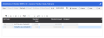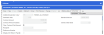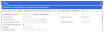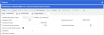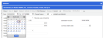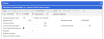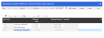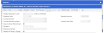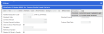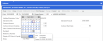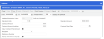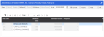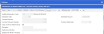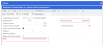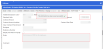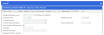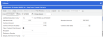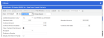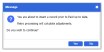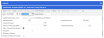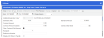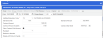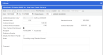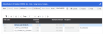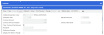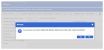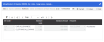Allow/Deduct
This window is used to view and maintain the details of an employee's Allowances/Deductions.
Moreover, this allows the input of notes and comments to be assigned to an Allowance/Deduction Code to record (e.g. the name of an additional fund to appear on a Pay slip).
Set-up for this Screen
Using this Screen
If you want to replace an Allow/Deduct Code's From = 'before Today's date' date with Today's date onwards:
| Sample Record | From | To |
|---|---|---|
| Old Record | 15/02/2022 | 31/12/9999 |
| New Record | 03/03/2022 (Today's date) | 31/12/9999 |
Note that when in Change Mode:
- You can only update the From date field if the From date of the selected Allow/Deduct record comes AFTER the employee's Paid Up To Date. You can check this via the Significant Dates screen.
- The From date field becomes read-only if the From date of the selected Allow/Deduct record is ON or BEFORE the employee's Paid Up To Date.
- Select the A/D Code that you want to update and (a) double-click on the selected A/D Code, or (b) the click Drilldown on the Toolbar.
- A drill-down window will appear. On this drill-down window's Toolbar, identify the record effective on the date you want your change to become effective from. To do this, make use of the Effective Date drop-down field and select the corresponding current record.
-
Click the Change button.
- Adjust the end date of the current record to be the day before the date you want your change to become effective (e.g. '02/03/2022') and click Save. After this Step, you can either go to Step 5 or Step 6.
-
Click the Clone button, assign the From date as the day your change is to become effective while set the To date to be '31/12/9999'. Click Save.
- Click the New button. Set From as the date the change is to take effect on, and click Save.
- Once updated, click the Save button on the drill-down Toolbar.
- You will be prompted with this message
 if your updated record has been successfully saved.
if your updated record has been successfully saved.
When creating a new Allow/Deduct Code, the To date by default is set to infinity '31/12/9999'.
If you want to change the To date of an Allow/Deduct Code from infinity or from any other value:
| Sample Record | From | To |
|---|---|---|
| Old Record | 03/03/2022 | 31/12/9999 |
| New Record | 03/03/2022 | 31/03/2022 |
-
Select the A/D Code that you want to update and (a) double-click on the selected A/D Code, or (b) the click Drilldown on the Toolbar.
- A drill-down window will appear. On this drill-down window's Toolbar, click the Change button.
If there are two or more Effective Dated records for the selected A/D Code, click the Effective Date drop-down field and select the record that you want to update.
- In the To field, you can (a) manually enter the new To date, or (b) click the Date Picker to select the new To date.
- Upon entering or selecting the new End Date (e.g. from '31/12/9999' to '31/03/2022'), click Save on the Toolbar.
- You will be prompted with this message
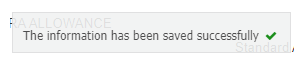 if your updated record has been successfully saved.
if your updated record has been successfully saved.
You may need to update the details for a specific Allow/Deduct Code (e.g. increase in Standard Amount or addition of Notes).
| Sample Record | Standard Amount | Notes |
|---|---|---|
| Old Record | 7000 | (blank) |
| New Record | 7200 | An increase of 200 for all employees |
Take some time to think of what is the outcome of the change you intend to do. Do you want to retrospectively pay an allowance adjustment or reduce the paid amount via Retro? Or is this just a change to an ongoing Allowance/Deduction that you want to take effect from a specific date? If the answer is changing an ongoing Allowance/Deduction, please refer to the steps on replacing.
If the intention is to adjust an existing value on an Allowance that has already been paid, see below:
-
Select the A/D Code that you want to update and (a) double-click on the selected A/D Code, or (b) the click Drilldown on the Toolbar.
- A drill-down window will appear. On this drill-down window's Toolbar, click the Change button.
- Perform the desired update in the fields of the selected A/D Code.
- Since there is no need to replace the A/D Code's From and To date, leave them as is. Click Save on the drill-down Toolbar.
Once successful, you will be prompted with the message below, and the new Standard Amount value and Notes are now visible (in read-only mode).
An A/D record's From date CANNOT be modified when it occurs ON or BEFORE the employee's Paid Up To Date.
In the event that an A/D Code should not exist for a certain period of time, but the employee has already been paid against it, you can do any of the following from the below list based on your requirement.
Performing these actions ensure that whenever you are creating Retro batches, all your retrospective effective dated changes will be picked up accurately.
1. Clone the required Allow/Deduct record.
2. Indicate the intended From date that is earlier than the original (e.g. '01/10/2021', previously '01/01/2022').
3. Make sure that the cloned record ends one day before the start of the record you are intending to modify (e.g. Existing record From date '01/01/2022' - 1 day = Cloned record To date '31/12/2021' ). Click Save.
4. Click Yes on the warning message.
1. On a selected A/D record, click Change.
2. Set the To date of the existing record to be equal to its From date (e.g. '01/10/2021', previously '31/12/2021'). Click Save.
3. Make sure that the fields Standard Amount and Standard Units have a value of '0.00'. Click Save.
4. Proceed to create a New record with the intended values and required From and To dates. Click Save.
Deleting an effective dated record is allowed if the From date is after Paid up to Date at the time of deleting the record, and the record does not belong to a Salary Package.
Delete operation is only allowed on drill-down so you can only delete an effective dated record, not a full A/D Code. Deleting a record does not affect other effective dated records.
| Sample Scenario | |
|---|---|
| Employee Current Paid Up To Date: | 31/12/2015 |
| Today's Date: | 11/12/2015 |
| A/D Code: | BB (Workplace Giving) |
| Sample Effective Dated Records (From and To) | |||
|---|---|---|---|
| From | To | Can be deleted? | Reason |
| 01/03/2010 | 31/12/2010 | No | Has been paid already in the past |
| 01/07/2014 | 30/09/2014 | No | Has been paid already in the past |
| 01/07/2015 | 31/08/2015 | No | Has been paid in the current FY |
| 01/11/2015 | 15/12/2015 | Yes | Has no PTD/YTD figures against |
| 01/01/2016 | 31/12/9999 | Yes | Has no figures against it, From date is after Paid up to date |
In deleting a record, the other effective dated records will not be affected. Nonetheless, there will still be a message asking for confirmation prior to deleting the record.
In case there is only one effective dated record for the selected A/D Code, the A/D Code will be removed from the Allow/Deduct screen as well.
To delete a record (i.e. with From date that is after the Paid up to Date):
-
Select the A/D Code that you want to delete, e.g. BO BONUS, and (a) double-click on the selected A/D Code, or (b) the click Drilldown on the Toolbar.
- A drill-down window will appear. Click Delete on the Toolbar.
- On the Warning Message displayed, select Yes to confirm that the action cannot be undone.
- Going back to the main screen, you will notice that A/D Code BO Bonus is no longer existing, and is successfully deleted.
Screen and Field Information
This section details the various screen and field details.
This screen is read-only to ensure that the changes entered correspond to a selected period of time and adequate maintenance of the A/D Code record is made individually (via the drill-down), but still provides you with a place where all can be looked at as a group.
The Filter and Pager facilitate data location among effective dated records listed on the screen as a result of combining both As At and state radio buttons (Current, Future, Past, All). The Filter allows the entry of criteria based on the browselist's default columns (e.g. A/D Code, Standard Units, Standard Amount, Recipient, Reference No, and Contract Amount). The Pager allows you to jump to another page (e.g. Page 3) should the list of A/D records exceeds Page 1.
The As At Date Picker defaults to Today's date while the radio button Current is ticked by default. The date can be changed for a future or a past date, which will refresh the browselist to display the relevant items and its values according to the given date. If no changes are performed using the radio buttons, the data displayed will always correspond to what is current on the given As At date.
Clicking this button opens the drill-down window in change mode.
Other than allowing you to create a new effective dated record, this also clears the form enabling you to enter details in creating the new effective dated record for any selected A/D code.
This refreshes the Alllow/Deduct screen.
Clicking this button from the Main screen's Toolbar directs you to the drill-down window enabling you to update (via Change button) an existing record, or create (via New button) a new record.
Note that this button only gets enabled once you have selected an A/D Code from the Main screen's browselist.
The As At Date Picker allows you to select the exact date of the effective dated record that you need to view.
This serves as the basis/ starting point, together with the combination of the radio button Current, Future, Past, or All, on what A/D records the browselist will display.
- As At = '15/01/2018', Past radio button ticked:
The browselist will only display Past effective dated records - with To date BEFORE '15/01/2018' (e.g. From = '14/01/2018', To = '14/01/2018').
- As At = '15/01/2018', Future radio button ticked:
The browselist will only display Future effective dated records - with From date AFTER '15/01/2018' (e.g. From = '16/01/2018', To = '31/12/9999').
Clicking this radio button displays the effective dated record with From date that is before or on the As At date, and To date that is on or after the As At date.
Clicking this radio button displays the effective dated record with a From date that is after the As At date.
Clicking this radio button displays the effective dated record with a To date that is prior to the As At date.
Clicking this radio button disables the As At Date Picker, and lists all A/D codes (where the reference date is the current date).
When no record at the current date exists, the closest record to the current date in the future will be displayed. Otherwise, the closest record to the current date in the past will be shown.
This field displays the code and description of the Allowance/ Deduction.
This field displays the number of times this Allowance/Deduction will be applied to the employee for each pay.
The Standard Unit specified is used to multiply the value in the Standard Amount field which produces an amount to be paid or deducted from the employee's pay.
With standard A/Ds, this should either be '0.00' or '1.00'.
This is the standard amount for each unit. The standard Amount specified is multiplied by the value in the Standard Units field.
- Standard amounts are applied according to the employee's Pay Frequency (e.g. if the employee is paid Fortnightly then the amount is for a fortnight).
- The default Standard Amount/ Rate can be specified in the relevant Allowance/ Deductions Code.
- A negative or a positive amount is accepted. A negative amount for an addition results in the pay being reduced, as a negative amount for a deduction results in an increase of the net pay.
- The default 'Allowance Rate' value from the Allow/Deduct Code is displayed when you hover on the Information icon on the Allow/Deduct screen. This value is based on the 'As At' date in the Date Picker.
-
When an A/D Code has been left without Standard Amount to be paid using the A/D Code default rate, then the same information icon will be displayed next to the Standard Amount field. Hovering over it, the default rate will be displayed.
This refers to the Recipient for the selected Allowance/ Deduction Code, if applicable.
This is the reference information that may be applicable to the Allowance/ Deduction.
If a reference number is present, the Period to Date value is cleared at the end of each period. If this field is left blank, the Period to Date value on the report accumulates in the same manner as the Year to Date value without being cleared at the end of each period.
The employee's superannuation policy number is specified or any other reference number. The Non Cont. Super PTD Report refers to this field to determine if the employee has completed their probationary period.
The Reference Number has an influence on the period to date values shown on the Employer Superannuation Month to Date Report (NSA443).
This refers to the contract amount allocated to the Allowance/ Deduction. The Allowance/ Deduction will automatically cease when this amount is reached. This could be used for payments such as a company loan.
This refers to the contract amount, allocated to the Allowance/ Deduction, that has been paid.
The value in this field will only be displayed if the record in the browselist corresponds to the employee's Paid Up To Date. If the selected A/D record does not correspond to the employee's Paid Up To Date, the Contract Paid Amount will be shown as '0.00'.
Note that this field is hidden by default on the Allow/Deduct screen's browselist. To make this available, click the drop-down arrow in the browselist's header, choose Columns and then tick the Contract Paid Amount.
This is the value obtained by the difference between the Contract Amount and Contract Paid Amount.
The value in this field will only be displayed if the record in the browselist corresponds to the employee's Paid Up To Date. If the selected A/D record does not correspond to the employee's Paid Up To Date, the Oustanding Contract Amount will be shown as '0.00'.
This field is hidden by default on the Allow/Deduct screen's browselist. To make this available, click the drop-down arrow in the browselist's header, choose Columns and then tick the Outstanding Contract Amount.
The drill-down window is displayed when you double click on an A/D record from the Main screen or clicked the Drilldown button from the Toolbar. Likewise, this window is also made available when clicking the New button on the Main screen to create a new A/D Code record.
The section also caters to Contract information, such as the value of the contract, the repayment amount, and start of the contract.
This button closes the drill-down window, and takes you back to the Main screen of Allow/Deduct.
This clears the form and allows you to enter a new A/D code effective dated record.
This saves your changes.
This button allows you to delete an Allowance/Deduction record. This is only enabled if the record you are looking at has a From date after the employee's Paid Up To date.
This refreshes the current record.
This makes the form editable and keeps all current values on the editable fields, including From and To dates. On clicking Save, a new record is created, and there will ALWAYS be an attempt to insert a new effective dated record.
Cloning is allowed only on drill-down to ensure that not the whole A/D Code with past and future records is cloned, only a specific effective dated record.
This allows you to get a preview of the information on the selected record.
This button makes the form editable, except for the Allowance/ Deduction Code field.
Clicking Change implies that the current record is to be overridden/ updated with the values you are entering.
This button cancels any updates you made to an A/D record.
This allows you to view and select effective dated records available.
The From and To fields allow you to setup the new effective dates via (a) manual entry to the fields or (b) the Date Picker.
Setup the Start Date of the effective record using From while determine the last date the record is active using To.
Note that when in Change mode:
- The From date field becomes read-only if the From date of the selected Allow/Deduct record is ON or BEFORE the employee's Paid Up To Date.
- The From date field becomes enabled for change if it comes AFTER the employee's Paid Up To Date.
Highlighted time periods, with underline, in the calendar refer to active effective dated records. The vertical line indicates the start or end period of the effective dated record (i.e. left vertical line indicates the start while right vertical line shows the last day). As an extra tool to identify the length of a record that extends to more than a month, you may hover over the record. A tool-tip will be displayed containing the From and To dates as well as the Change Reason of that record.
You may identify the reason for updating the effective dated record by selecting from the drop-down's available choices.
Select the code of the Allowance/ Deduction.
This field displays the number of times this Allowance/Deduction will be applied to the employee for each pay.
The Standard Unit specified is used to multiply the value in the Standard Amount field which produces an amount to be paid or deducted from the employee's pay.
For the standard Allowances/Deductions, this should either be '0.00' or '1.00'.
| Unit | Description |
|---|---|
| 0.0 | Entering this value will ensure that there will be no calculation for the Allowance/Deduction Code for the next Payrun. Any allowance/deduction that needs to be stopped should have the Standard Units maintained at '0' to prevent further action, but at the same time, maintain history during the current financial year. |
| 1.0 | Entering this value will activate one payment of the Allowance/Deduction for each Payrun. |
This is the standard amount for each unit. The standard Amount you specify is multiplied by the value in the Standard Units field.
- Standard amounts are applied according to the employee's Pay Frequency (e.g. if the employee is paid Fortnightly then the amount is for a fortnight).
- The default Standard Amount/ Rate can be specified in the relevant Allowance/ Deductions Code.
- A negative or a positive amount can be entered. A negative amount for an addition results in the pay being reduced, as a negative amount for a deduction results in an increase of the net pay.
This refers to the contract amount allocated to the Allowance/ Deduction. The Allowance/ Deduction will automatically cease when this amount is reached. This could be used for payments such as a company loan.
This field is displayed based on the employee's Paid Up To date:
| Record Date Range | Contract Paid Amount Behavior |
|---|---|
| Before Paid Up To date | Hidden |
| Covers Paid Up To date | Visible, Editable |
| After Paid Up To date | Hidden |
- This field is displayed only when in View-Only Mode or Change Mode. Upon using the New or Clone functionality, even if the record is to become effective over the current period of time, the Contract Paid Amount will not be displayed.
- Note that this field will not be displayed in any other effective dated records for the same A/D code.
- During the payrun, the Standard Amount will be added to Contract Paid Amount as it is a running total of what has been paid. If the Contract Amount is reached during the pay period, a portion of Standard Amount is paid so that only the maximum is reached.
If the Contract Amount is a total of two or more amounts, this field can be used to store one of these amounts for reporting purposes.
This is the Start date of the Contract.
This enables you to reset the value in the Contract Paid Amount field to '0' once a future effective dated record becomes effective.
- This is ticked by default every time a new effective dated record is created.
- Setting this field to 'Y' (by ticking) resets the Contract Paid Amount to '0' while 'N' keeps the value as is.
- This field offers the flexibility to end date an A/D Code record, and set the Start Date of a new effective dated record for this A/D Code without having to reset back to '0' the Contract Paid Amount. This also allows you to define a future effective dated record that might require the values to be reset to '0' to ensure that the employees will get the whole lot of their contract allowance for a different period of time.
This refers to the Recipient for the selected Allowance/ Deduction Code, if applicable.
This is the reference information that may be applicable to the Allowance/ Deduction.
If a reference number is present, the Period to Date value is cleared at the end of each period. If this field is left blank, the Period to Date value on the report accumulates in the same manner as the Year to Date value without being cleared at the end of each period.
The employee's superannuation policy number is specified or any other reference number. The Non Cont. Super PTD Report refers to this field to determine if the employee has completed their probationary period.
The Reference Number has an influence on the period to date values shown on the Employer Superannuation Month to Date Report (NSA443).
Identify whether or not the notes are to be included in the Pay slip.
| Code | Description |
|---|---|
| Y |
Include the notes in the Pay slip. The Notes field must be completed. |
| N | Do not include the Notes in the Pay slip. |
This refers to the notes that will appear for the selected Allowance/Deduction. This is used to record the name of Allowances/ Deductions such as Medical Fund.
This is an optional field, and will not be displayed in the pay slip regardless of the entry in the Display A/D Note in Pay slip field.
This is the bank's Bank/State/Brach (BSB) Number associated with the employee.
The BSB must have already been defined on the Bank Codes screen.
This is the employee's bank account number.
This is the name of the account that the funds are to be deposited. This is usually the employee's name.
This is the text that appears on the payee's bank statement.
If left blank, the employee's ID number is used followed by zeroes to fill the unused space.
If the employee ID is '001234', it will be filled with: '001234000000000000'.
Rules and Guidelines
- If Allowance/ Deduction codes with classifications that are applicable to Salary Packages are added to the employee records through this window, they will be understood as not part of the Salary Package, and will not have any effect on the Salary Package figures.
- When the selected employee has a Salary Package, a message is displayed when drilling down to the Salary Package linked A/D Codes advising that it is not possible to modify the record on this window. If required, the maintenance is to be performed on the Salary Package screen.
- When Position 49 of Program Control A440 is configured to display Notes, and the records exist for Codes to be consolidated, the Notes Display field on the Pay slip - Codes to Consolidate will also need to be considered.
- It should be noted that Bank Splits (A/D Codes with Classification 'K') are no longer displayed on this screen and neither A/D codes with Classifications different from 'K' will be displayed on the Bank Details screen. For any Classification different from 'K' that is allowed within Preceda to record Bank Details against, the Bank Details section within the Allow/Deduct drill-down will be enabled. Otherwise, the fields in this section are displayed as disabled.
-
Any A/D Code from any Classification that has not been defined as a Salary Package component is allowed to be maintained on this screen.
- PTD/YTD values are not available on this screen. If required to check these figures, the PTD/YTD Allow Deduct screen can be a better source of information.
- The values are attached to a unique period of time to create a unique Allow/Deduct effective dated record.
- The information displayed on this screen corresponds to what is current for each of the existing A/D Codes for the employee as at today's date. A/D Codes that do not have effective records on the current date are not displayed.
- A/D Codes effective dated records do not require having continuity throughout the employee life cycle. Thus, a From and To Date can be assigned to them everytime a record is added or edited.
- To link a new A/D Code to an employee or to create an effective dated record, click the New button on the toolbar. Click Save to create the new A/D Code with an effective date as defined or the new effective date record.
-
Once an A/D Code has been assigned to an employee and any payment has been performed, it will not be possible to delete that A/D Code on this screen as it already holds history on how the employee has been paid through time, even if year-end processes have run and there are no PTD/ YTD values.
- For more information on Effective Dating, click this link.
-
Allow/Deduct codes for Termination payments and tax should never be added to this screen as standard recurring transactions. This includes A/D codes of Classifications C & D (ETP) and Classifications A, B, G, H, I, J, 9 (other Termination payments).