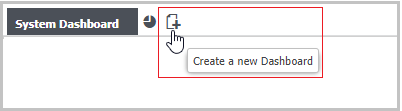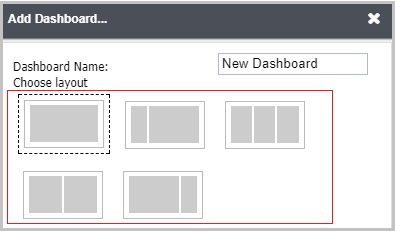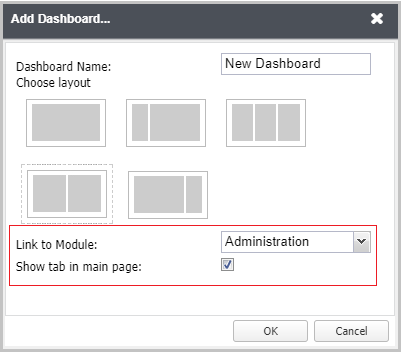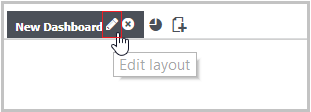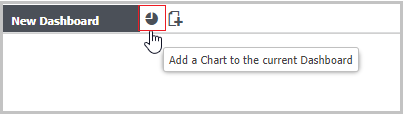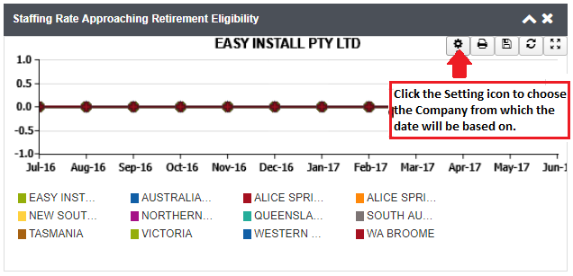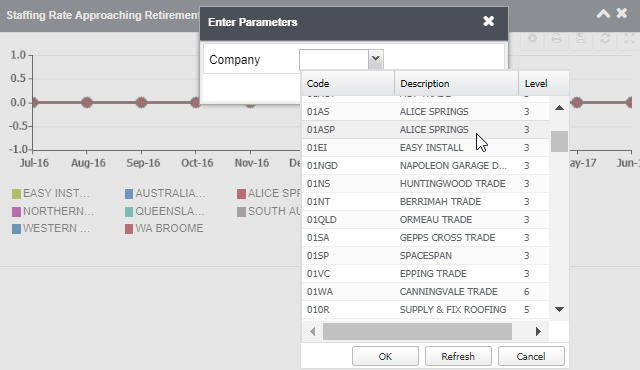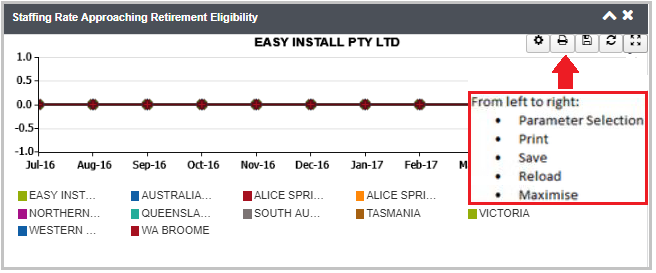Standard Preceda Dashboard users can select 'C' for Costing Levels or 'O' for Org Structures so that the Dashboard widgets will display either costing or org structure data in the Parameters. It should be noted that if Organisation Units is selected, data is displayed from one unit only. Costing Level, on the other hand, can be renamed as follow:
| System Name | User-Defined Name |
|---|---|
| Costing Level 1 | Company |
| Costing Level 2 | State |
| Costing Level 3 | Region |
| Costing Level 4 | Location |
| Costing Level 5 | Pay Point |
| Department | Cannot be changed |
| Account | Cannot be changed |