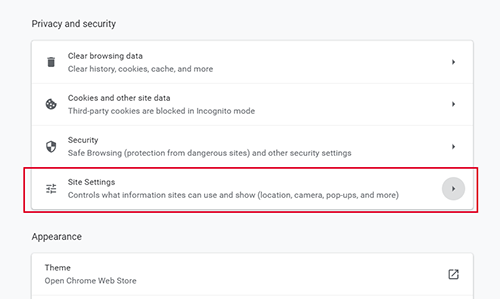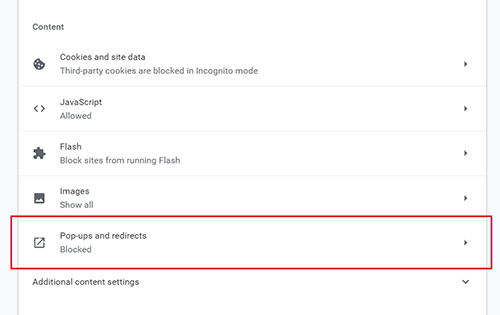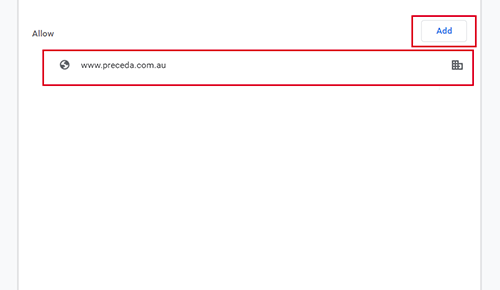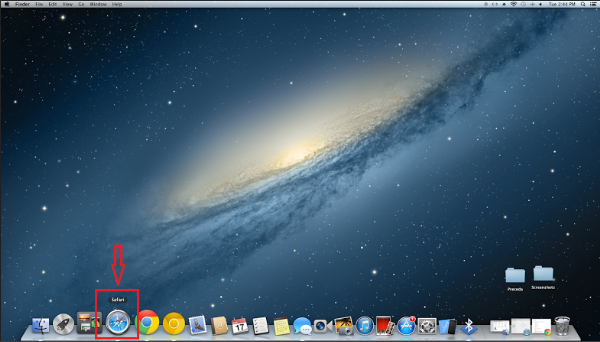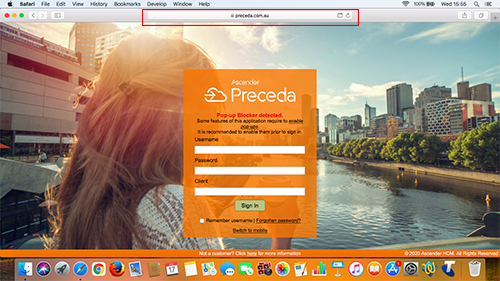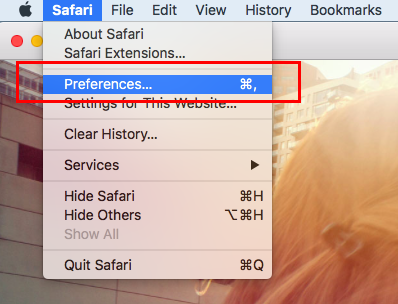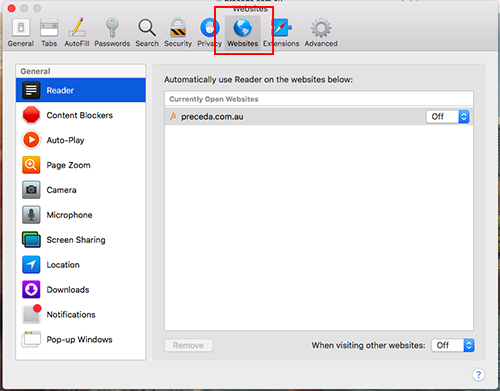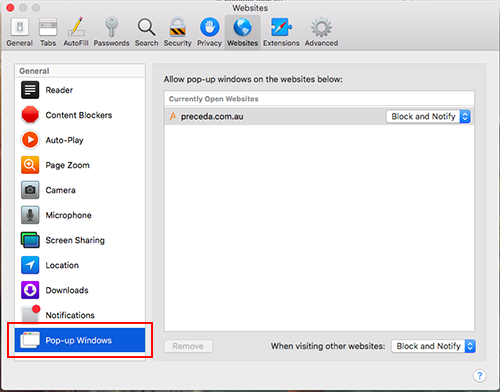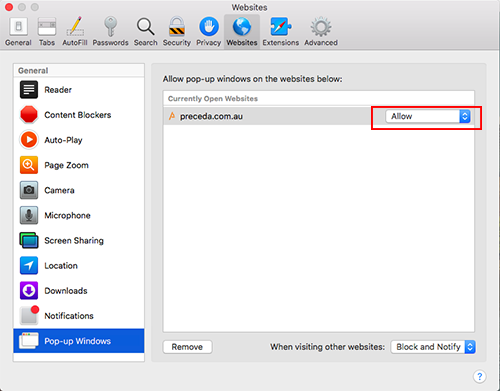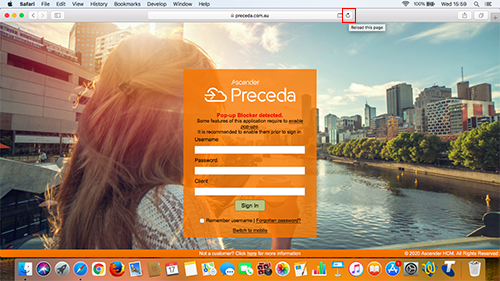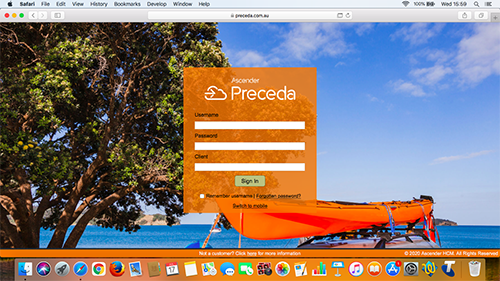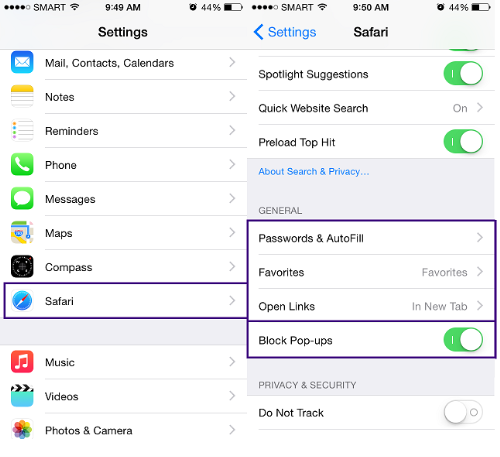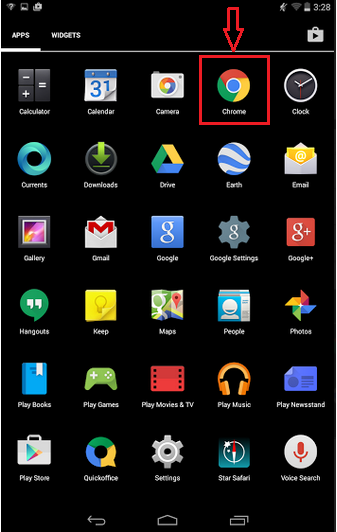Some features of Preceda require to enable pop-ups on Internet Explorer.
Click here for the most up-to-date security and privacy settings for Internet Explorer 11.
To enable popups:
1. Click on the Tools  button and select Internet Options
button and select Internet Options
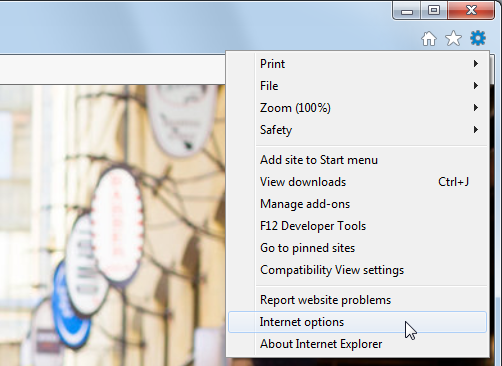
2. From the
Privacy tab, click on
Settings of the Pop-up Blocker section. Enter "preceda.com.au" and press the
Add button
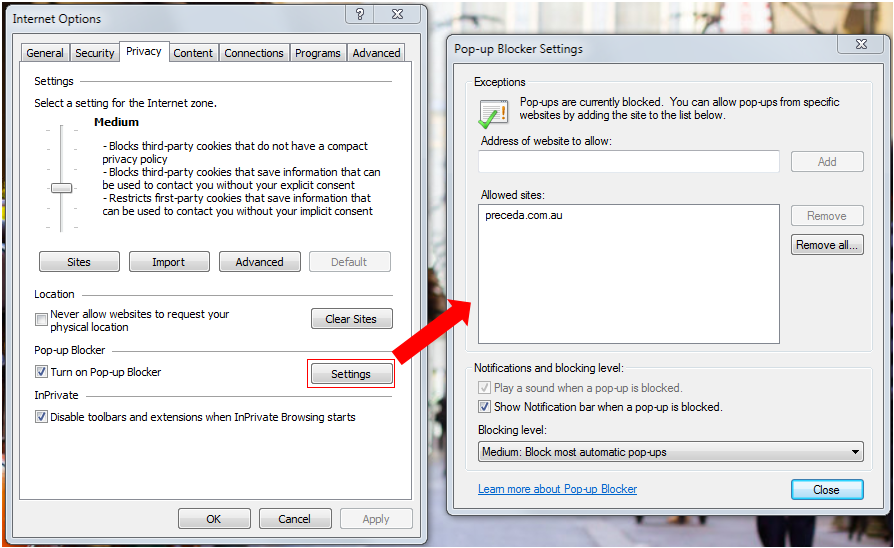
3. Upon clicking "Close" and "OK" you may now sign in to and access Preceda on your computer using the Internet Explorer
browser.
Some features of Preceda require to enable pop-ups on Mozilla Firefox.
Click here for the most up-to-date security and privacy settings for Mozilla Firefox.
To enable popups:
1. Click the menu  button and choose
Options.
button and choose
Options.
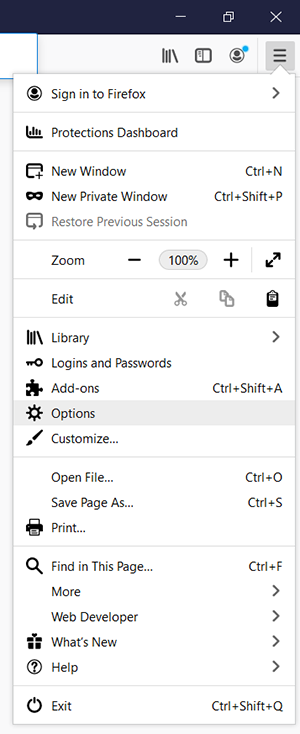
2. Select the
Privacy & Security panel.
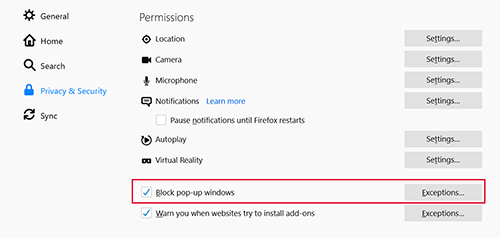
3. Click on "Exceptions" and enter "www.preceda.com.au" in the
Address of Website and click "Allow."
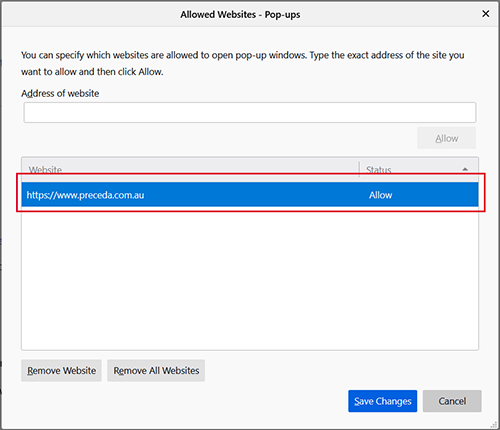
4. Upon clicking "Save Changes" you may now sign in to and access Preceda on your computer using the Mozilla Firefox
browser.
Allowing Pop-ups for Preceda
Some features of Preceda require to enable pop-ups on Google Chrome.
Click here for the most up-to-date security and privacy settings for Chrome.
To enable popups:
1. Click on the Customize button
 and select
Settings.
and select
Settings.
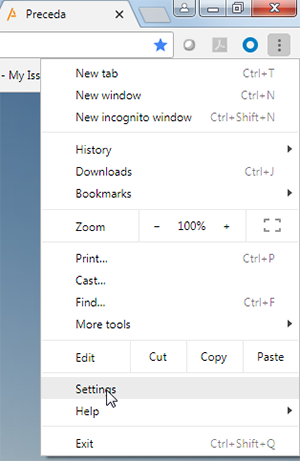
2. Navigate to Privacy and security and select Site Settings
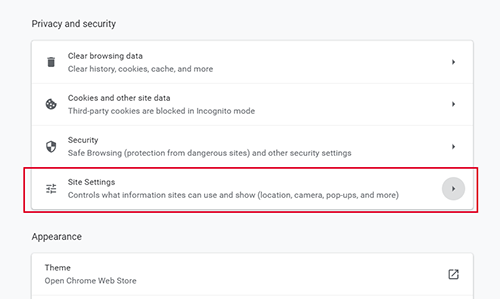
3. Under Settings, navigate to Content section and select
Pop-ups and redirects
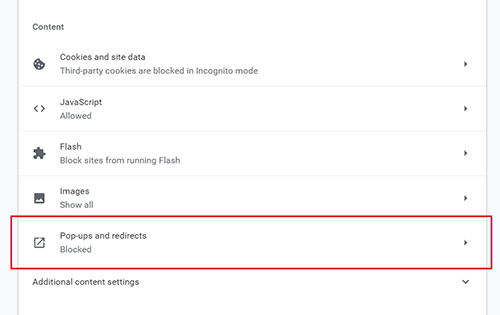
4. Under the Allow section, click on Add
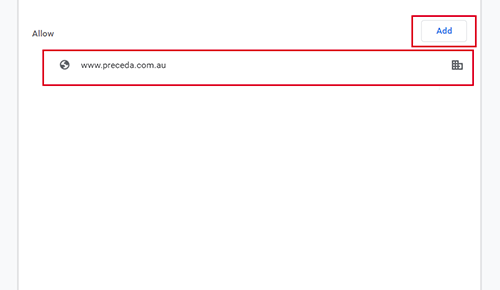
5. You may now sign in to and access Preceda on your computer using the
Chrome browser.
Allowing Pop-ups for Preceda
Some features of Preceda require to enable pop-ups on Safari.
Click here for the most up-to-date security and privacy settings for Safari.
To enable popups:
1. Click the
Safari icon.
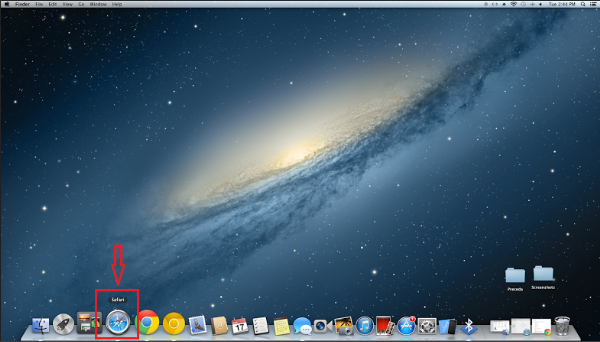
2. Go to Preceda by entering www.preceda.com.au in the address bar
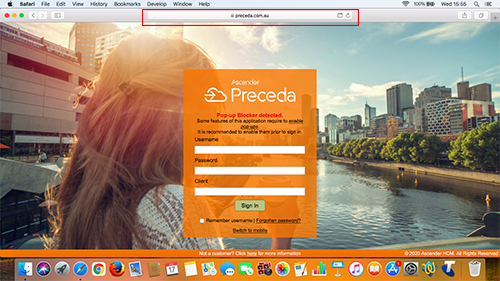
3. Click Safari and choose Preferences
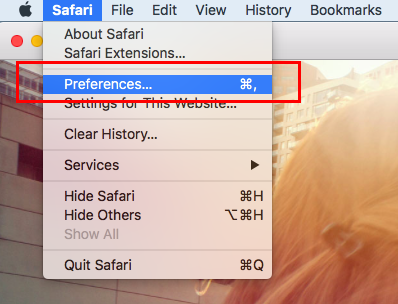
4. Select Websites
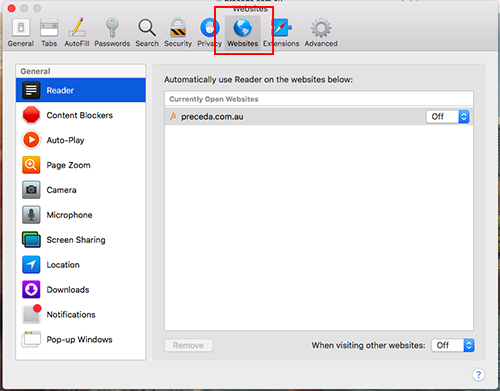
5. Select Pop-up Windows
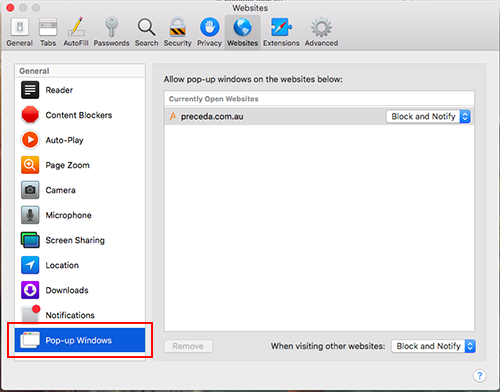
6. For preceda.com.au, change from "Block and Notify" or "Block" to "Allow"
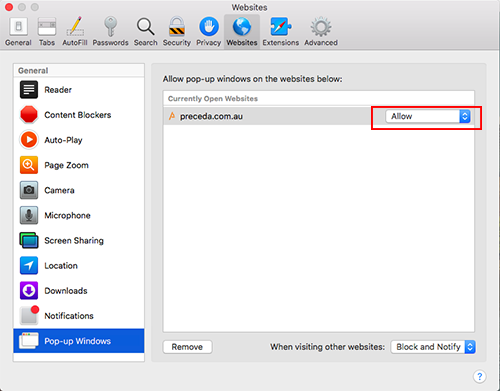
7. Close the Preferences window and refresh the page
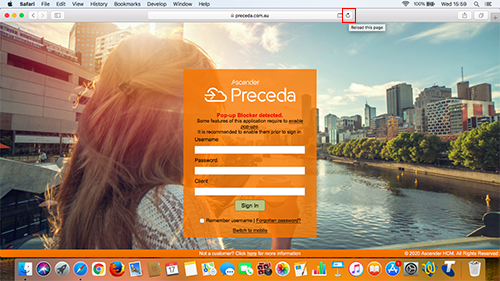
8. You may now log in to and access Preceda on your computer using the Safari browser.
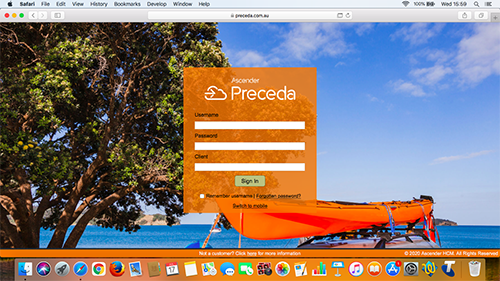
Pop-ups must be allowed for Preceda to be used on your iPhone.
Click here for the most up-to-date security and privacy settings for Safari.
To enable popups:
1. Tap on the
Settings icon.
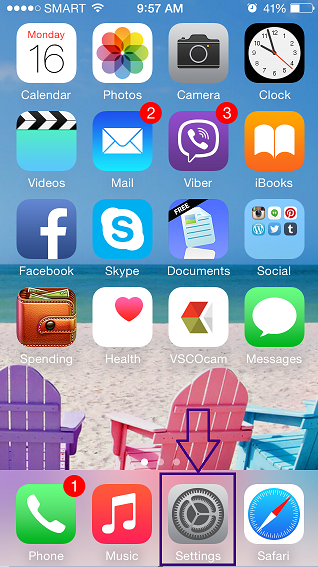
2. Scroll down on the left-hand Navigator until you see the Safari option and tap this.
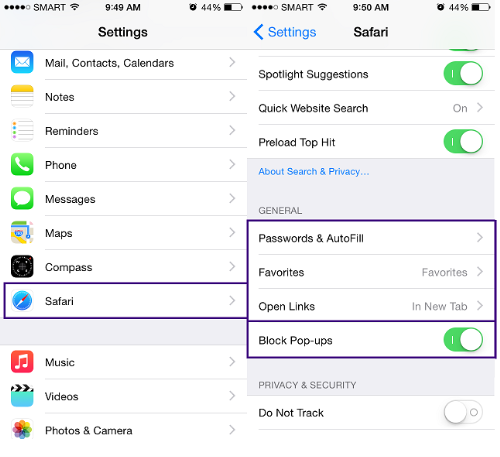
3. Disable the
Block Pop-ups option by tapping the switch on the left-hand side. This will change to grey when set correctly.
*Note that Safari is the only browser that can be used with your iPad.
4. Now, you can use the link (www.preceda.com.au/logon) for Preceda in your Safari browser, and enter your log in
credentials to access Preceda Mobile.
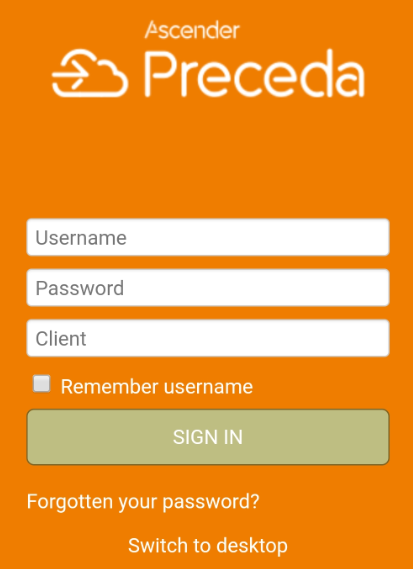
Pop-ups must be Allowed for Preceda to be used on your Android device.
Click here for the most up-to-date security and privacy settings for Chrome.
To enable popups:
1. Tap the
Chrome icon.
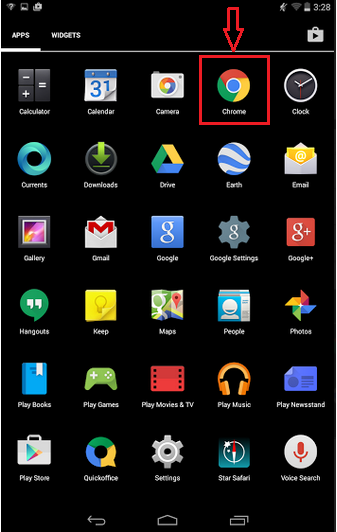
2. Find Settings by tapping this
 icon.
icon.
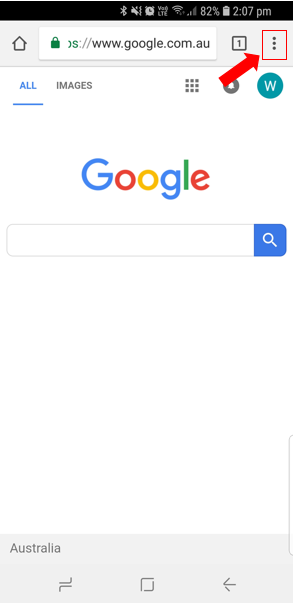
3. From the list, select
Settings.
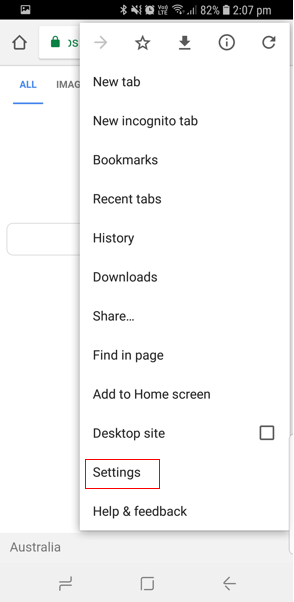
4. Then, choose
Site Settings.
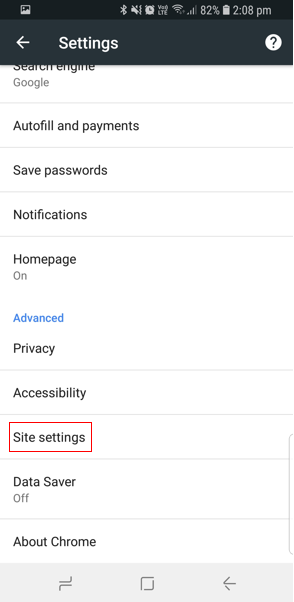
5. Tap
Pop-ups and see if it is set to
Blocked or
Allowed.
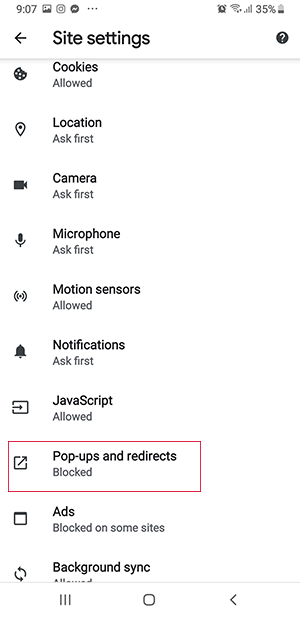
6. If Blocked, make sure that the Pop-ups are
Allowed
by tapping on the
On/Off button. This is changed to blue when set correctly.
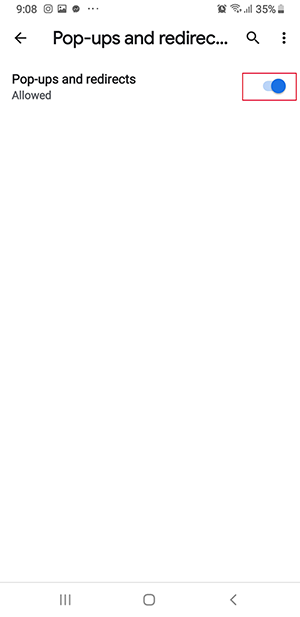
7. Now, you can use the link (www.preceda.com.au/logon) for Preceda in your Chrome browser, and enter your log in
credentials to access Preceda Mobile.
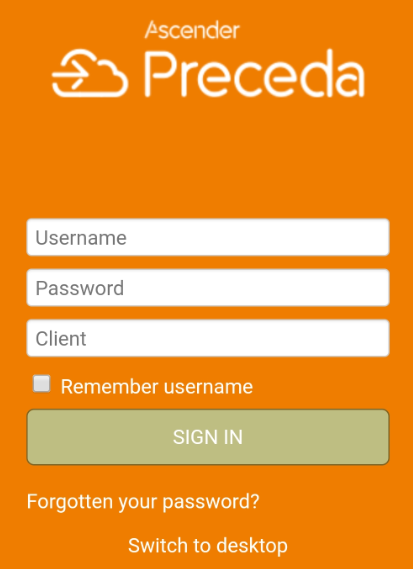
button and select Internet Options