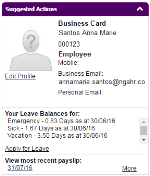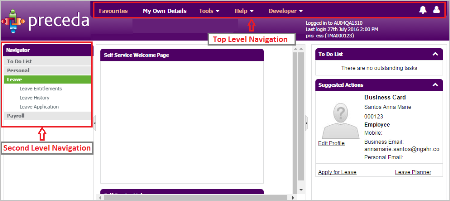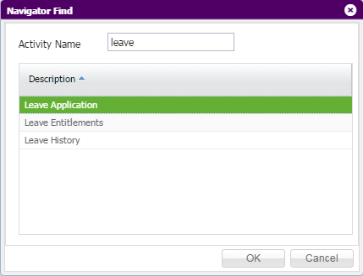Menus (e.g. Personal, Leave) are under My Own Details. Clicking this displays all the screens you may use.
For example, in My Own Details, clicking Leave lists all the screens within this Menu (i.e. Leave Entitlements, Leave Application, and Leave History). Selecting a screen (e.g. Leave Entitlements) opens the window on the Details Pane where you may view or update the content of selected the screen.
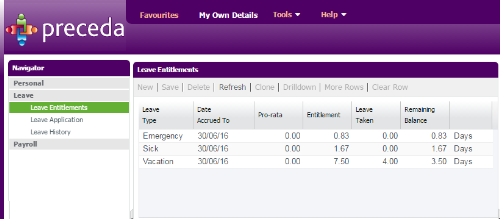
(Click the image to enlarge.)
At the right portion of the screen, the Suggested Actions widget is located. This displays the User Profile with links (or contextual actions) for easy access to Leave Application, Leave Balances, latest Payslip, and Profile Update.
(Click the image to enlarge.)