Earnings History
This window displays the history information of an employee's Pay Slip during the course of their employment. It allows for a selection of a row or multiple rows and then View, Download, or Email the Pay Slip(s) in a single PDF or zip file.
Prerequisites
Rules and Guidelines
- The data viewed on this window is maintained by the system when Close Payrun Process is run.
-
The Costing is used to identify payments that relate to a period previously paid.
- Information entered on this window could be accessible to the employee when logging in Employee Self Service.
- Double clicking on a Pay Slip allows drilling down for more details.
-
There is a checkbox Select All (x) Pay Slip(s) which, by ticking, will allow the user to select all the available Pay Slips from the browselist. The (X) represents the total number of Pay Slips and if the browselist is filtered, the count will update accordingly.
- If email Pay Slip encryption is turned on, all recipients will need a password to decrypt each Pay Slip PDF sent through via email. It is recommended that users download Pay Slips first then enclose them in an email separately if they wish to send those Pay Slips to entrusted third parties.
Field Information
This is the week ending date associated with the selected pay.
If the employee's pay details were divided into more than one pay for the same Payrun, each separate pay is identified by a pay separator.
- This field would contain the pay separator identifying the selected pay.
This is the number of weeks included in the pay period of the selected pay.
- 1.00 represents 1 week.
This is the Pay Method code identifying the method that the payment was made.
The method could be one of the following:
| Code | Description |
|---|---|
| E | Envelope Cash |
| C | Cheque |
| B | Bank Credit |
| N | No Output - The pay is calculated but no payment is made. |
This is the payment date associated with the selected pay.
This is the date that a payment of superannuation was made. This is also used by SGC processing.
This is the actual taxable gross pay for the selected pay.
This is the actual tax calculated for the selected pay.
This is the actual net pay for the selected pay.
This is the pay sequence number identifying the selected pay.
- If the employee was included in more than one Payrun for the same pay period, each separate pay is identified by a sequence number.
- The first pay, for the first payrun, would have a zero sequence number
- The second pay, for the first Payrun, will have a sequence number of 1.
This is the company linked to the selected employee at the time of the Payrun.
This is the type of transaction generated from the Express Pay Wizard window.
This displays the Period End date from the Express Pay Wizard window.
Buttons
The View button (  ) will enable when some Pay Slips are selected from the browselist and the Select All (x) Pay Slip(s) checkbox is unticked. Clicking the button will open the Pay Slips in PDF format, each in separate tabs.
) will enable when some Pay Slips are selected from the browselist and the Select All (x) Pay Slip(s) checkbox is unticked. Clicking the button will open the Pay Slips in PDF format, each in separate tabs.
The Download button ( 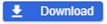 ) will enable when either some Pay Slips are selected from the browselist or the Select All (x) Pay Slips checkbox is ticked.
) will enable when either some Pay Slips are selected from the browselist or the Select All (x) Pay Slips checkbox is ticked.
-
When only one Pay Slip is selected, clicking the button will also only download one PDF file with the naming convention of <Employee Fullname>_<Payment Date>_<Pay Separator ID>.
-
When multiple Pay Slips are selected, a zip file containing all the Pay Slips in PDF will be downloaded. The naming convention for the zip file is Pay Slip_<Employee Fullname>_<Download Datetime>.
The Email button ( 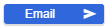 ) will enable when either some Pay Slips are selected from the browselist or the Select All (x) Pay Slip(s) checkbox is ticked. When the button is clicked, the Email Pay Slip drilldown will appear.
) will enable when either some Pay Slips are selected from the browselist or the Select All (x) Pay Slip(s) checkbox is ticked. When the button is clicked, the Email Pay Slip drilldown will appear.
-
When a single Pay Slip is selected and is emailed, the recipient will receive the Pay Slip in PDF format.
-
For multiple selection, the recipient will receive a Zip file containing all the Pay Slips.
Displays the employee number and name of the employee that owns the Pay Slip.
This is the week ending date associated with the selected pay.
-
If only one (1) Pay Slip from the main screen, it will display the period end date.
-
If multiple Pay Slips are selected, it will display the message: More than 1 Pay Slip selected
By default, the first row is pre-populated with the employee's email address specified via Payment Details screen. If the employee has another email address specified in their Personal screen, it will also pre-populate on the second row. These can still be edited. The remaining rows allow the user to specify more email addresses, however, note that these will not be saved for the next sessions.
When no recipient is added, an error message will appear.
Enter additional email information
This refers to the Subject to be displayed on the email. By default, it will display Pay Slip of <Employee Surname><Employee First Name>. This can be changed as desired.
This is the message to be included in the email.
This refers to the File Name used for email control purposes. By default, when a single Pay Slip is selected and a PDF file is sent the naming convention is: <Employee Full Name>_<Payment Date>_<Pay Separator ID>. While when multiple Pay Slips and a zip file is sent, the default naming is: Pay Slip_<Employee Surname><Employee First Name>_<Email Date Time>.
This can be changed as desired. However, take note of the following:
- Do not use special characters such as $, #, ^, @.
- Do not add a file extension.
Click the Send Email button. This will send the ay Slips to the intended recipient/s.
Click the cancel button and it will cancel all changes made. This will direct you back to the main screen.
Earnings History First Drilldown
The drill-down window contains a list of the associated Hours Types and Allowance/Deduction detail records that make up the pay. Each record displays header information which includes Payment and Super Payment Dates, Pay Sequence numbers and Pay Separators, the number of weeks in this pay, and the Payment Method used.
This is the type of code specified.
| Code | Description |
|---|---|
| H | Hours Type Code |
| A | Allowance/Deduction Code |
This is the Hours Type or Allowance/Deduction code used.
This is the number of hours or units paid for the Hours Type or Allowance/Deduction.
This is the dollar value of the transaction before the tax amount.
- The value was applied to the employee's pay before tax was calculated.
This is the dollar value of the transaction after the tax amount.
- The value was applied to the employee's pay after tax was calculated.
The dollar value of the transaction if it was a deduction.
- The deduction was applied to the employee's pay as a deduction after tax.
This is the dollar value of the transaction, which is a special amount.
- The special amount does not affect the value of the employee's pay.
- This is normally non contributory value such as company superannuation contribution.
This is the classification of the Hours Type or Allowance/deduction code used.
- These values are defined in either of the Hours Type or Allowance/deduction windows.
This is the dollar value of the respective Hours Type or Allowance/Deduction.
This refers to the Recipient Code.
This refers to the Recipient Name.
In the first drilldown screen, the Rebank Payment button is also available, this allows users to reverse transactions.
Confirmation of the reversal is displayed with the following message:
A rebank of this selected pay will now be created into Prepay/Rebank entry. Do you wish to continue?
- The Rebank Payment button will only appear if a Payrun Header exists.
- The Rebank Payment button will not appear:
- If a Payrun Header exists, but the Calculate Time Card Entry has started.
- If the selected employee has been allocated to an obsolete Payrun Group.
- If a transaction has a Pay Method of Rebank in Employee Self Service.
- A Rebank can be performed on all Pay Methods, except for Rebank.
Once reversed, the transaction can be found in the Prepay/Rebank window, where changes can be made and will be included in the next Payrun.
Earnings History Second Drilldown
This is the Costing Date used.
This is the number of hours or units paid for the Hours Type or Allowance/Deduction.
This amount paid for the Hours Type or Allowance/Deduction.
The account number entered is used to cost the entered units.
This column is available and visible by default when there is any transaction paid against an employee role for this Hours Type Code or Allow/Deduct Code.
This is the department where these hours are allocated.
A Labour Costing number is entered if this value is to be allocated to one. Labour Costing 1 is used in conjunction with Multiple Roles.
A User Costing number is entered if this value is to be allocated to one.
Timecard Cost History
This third drilldown allows you to drilldown to an individual transaction and see all the details. The details are grouped into Payment Details, Overrides, Costing Details, Line Items Details.
Drilling down a transaction paid against an employee role, users will find the role costing, role salary information presented as well as the Role Code.
This drill down view displays Average Hours Information, if applicable.
This drill down view also includes a field labelled Source of Change which can be used to identify where the transaction originated from. Below are some examples of the information displayed against this field:
| Source of Change | Origin of Hours or A/D transaction |
|---|---|
| TIME CARDS | Manually created on Entry via Single Screen |
| STANDRD AD | Employee Allow/Deduct record |
| TIME | Export to Payroll from Preceda Time |
| ESS | Import from Employee Self Service |
| MAPPER | Import via Mapper M000471 |
| PAY34T | Import via PAY34T |
| AUTO PAY | Current Period Auto Paid Hours |
| TIME CARDG | Prior Period Auto Pay Reversal |